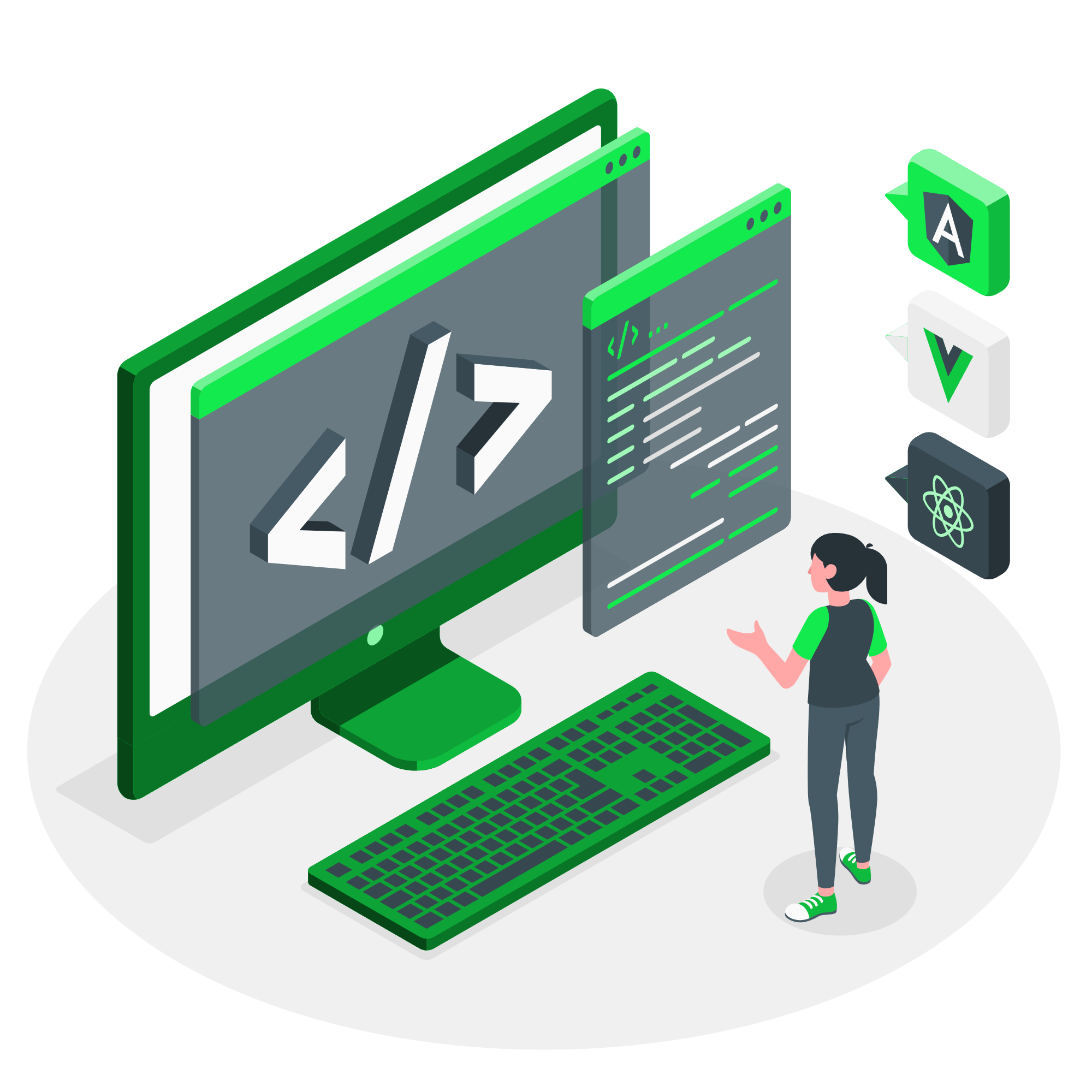How to install trial version of atssim simulator
- Create a new folder (say named my_lic_folder) to safely store triallicense.dat and hdddata.dat files .
- Create another folder (say named my_pkg_folder) to safely store all atssim package files.
- Set following environment variable in /etc/profile.d/atssim.sh file for bash/sh shell login users.
- export ATSSIM_LICENSE_PATH=my_lic_folder
- export ATSSIM_TRIAL_PACKAGE_PATH=my_pkg_folder
- PATH=”$PATH:$ATSSIM_TRIAL_PACKAGE_PATH”
- set following environment variables in /etc/csh.cshrc file for csh/tcsh shell login users.
- setenv ATSSIM_LICENSE_PATH my_lic_folder
- setenv ATSSIM_TRIAL_PACKAGE_PATH my_pkg_folder
- set path = ($path $ATSSIM_TRIAL_PACKAGE_PATH)
- Ensure that you give absolute paths of my_lic_folder and my_pkg_folder in above environment variable settings.
- Source above scripts or open a new terminal to enact above changes.
- Download trial package installer program atssimtrialinstaller from download menu.
- Change file permissions of atssimtrialinstaller to make it executable using ‘chmod u+x atssimtrialinstaller’ or ‘chmod 755 atssimtrialinstaller’.
- Give command ‘atssimtrialinstaller -generatekey’ to generate a license key. This command will ask for your e-mail ID. License key will be sent to the email ID given by you.
- Give command ‘atssimtrialinstaller -createlic’. This will ask your email ID and license key, enter correct value and a license file named triallicense.dat will be received from license server in my_lic_folder.
- Please ensure that you can see triallicense.dat file in my_lic_folder.
- Give command ‘atssimtrialinstaller -download’. Latest trial version of atssim package will be downloaded automatically to my_pkg_folder.
- Use command ‘atssimtrialinstaller -h’ for help. Look in support menu for more details and FAQs on installation.
- Trial version is an abridged version of regular atssim package provided to users for trial only.
- Systemverilog features of classes and above (clocking block, coverage, interface etc.) including dynamic variable are not available in trial version.
- Simulation time is limited to 100 time units of the time scale in trial version.
- Validity of trial version license is only for 30 days.
- User can download a major release of trial version on a machine only once. Next major release could be downloaded again, when it is available. However, with in validity of trial period user will get release updates for current release on giving ‘atssim -update’ command.
- Trial version is free for all users who agree with EULA agreement mentioned in download menu.
IMPORTANT NOTE:
Click this link to watch a video on how to install trial version of atssim compiler and simulator.
How to Install regular atssim simulator
Please, follow steps as under.
- User needs to have license key (currently it is available for a duration of 1 year), before starting installation of atssim package. Please, contact at e-mail or phone number below to know more on how to purchase the atssim license.
e-mail: sales@avinyatechnology.com
Phone No: +91-6266378799 (WhatsApp enabled) - Download atssim installer from download menu.
- Once you get License key in your email Id use following steps to generate license:
- Ensure you are connected to internet before creating license. As license generation script will access our license server to authenticate your credentials.
- Ensure you are logged on as root/ sudo user or give all commands preceded with sudo.
- Change file permissions of atssiminstaller to make it executable using ‘chmod u+x atssiminstaller’ or ‘chmod 755 atssiminstaller’.
- Create a new folder (say named my_lic_folder) to safely store licence.dat and hdddata.dat files, when generated in next step.
- Create another folder (say named my_pkg_folder) to safely store all atssim package files.
- Set following environment variable in /etc/profile.d/atssim.sh file for bash/sh shell login users.
- export ATSSIM_LICENSE_PATH=my_lic_folder
- export ATSSIM_PACKAGE_PATH=my_pkg_folder
- PATH=”$PATH:$ATSSIM_PACKAGE_PATH”
- set following environment variables in /etc/csh.cshrc file for csh/tcsh shell login users
- setenv ATSSIM_LICENSE_PATH my_lic_folder
- setenv ATSSIM_PACKAGE_PATH my_pkg_folder
- set path = ($path $ATSSIM_PACKAGE_PATH)
- Ensure that you give absolute paths of my_lic_folder and my_pkg_folder in above environment variable settings.
- Source above scripts or open a new terminal to enact above changes.
- Give command ‘atssiminstaller -createlic’. This will ask you to give your email ID and license key, enter correct value and a license file named license.dat will be received from license server in my_lic_folder, you have defined earlier.
- Ensure you can see license.dat file in my_lic_folder.
- Give command ‘atssiminstaller -download’. Latest regular version of atssim package will be downloaded in my_pkg_folder.
- hdddata.dat file is generated in my_lic_folder directory, when you run simulator 1st time. hdddata.dat file contains your hard disk drive identification data for use by license authentication process.
- The above two points number 9 and 10 are indicative to set 2 environment vars ATSSIM_LICENSE_PATH and ATSSIM_PACKAGE_PATH in your environment for locatioon of licence files and atssim package files respectively. Please, refer your linux user guide if you fail to set these environment variables.
- Though it is not necessary to create environment variables ATSSIM_LICENSE_PATH and ATSSIM_PACKAGE_PATH, we recommend it for safer and cleaner use of simulator. It is necessary to add path of exeatssim (it is simulator’s executable file) to your search path for executable files. If environment variables ATSSIM_LICENSE_PATH and ATSSIM_PACKAGE_PATH are not created then license.dat and hdddata.dat files must be available in current work directory along with atssim package files.
- Please, refer license FAQs for more assistance.
- Some times due to traffic congestion at server, downloading process of package may consume more time or user may have to try it multiple times due to broken pipes. We regret for the same and expect patience from our clients. Ensure you can see this file in my_lic_folder, later after 1st use.
NOTE:
How to get Technical Support
If you are facing a technical problem while simulating your design follow below procedure to seek assistance.
- We have placed a set of technical support FAQs in support menu for simple and known problems, Please walk through these FAQs and check if you can solve your issue. This section of FAQs is periodically updated for reported issues from users.
- If your problem is not solved through FAQs then file an issue/ bug through support ticket system in support menu. Please, follow mentioned guidelines to file a technical support ticket on the system.
How to solve license related issues
If you are not able to run simulator on your machine due to a License issue. Please follow below procedure.
- Please refer license FAQs in support menu and check if your problem is resolved.
- If your issue is not resolved through License FAQs, then write to support@avinyatechnology.com or file a support ticket on system.